Printing Reports

Statutory Reports
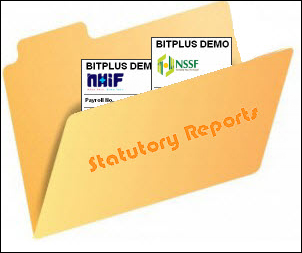
Statutory reporting is the mandatory submission of financial and non-financial information to a government agency. Each industry has its own set of laws and regulations (statues) that mandate reports. Statutory Reports are required in government prescribed formats for the purpose of filing.
Thus BITPLUS PayMaster Statutory Reporting and Processing component allows you to produce all the reports required for submitting end-of-year returns in accordance with statutory requirements. It also provides a simple process for submitting end-of-year returns on csv file. In addition, it provides a number of procedures to help you prepare for the new tax year.
The Statutory Reporting component allows you to produce the following listings:
- NHIF Return
- NSSF Return
- P10 Return (iTax)
- Monthly P9A
- P9A
- P9A (HOSP)
- P10
- P10A
- P10D
NHIF Return
The National Hospital Insurance Fund (NHIF) is a Kenya government state corporation with a mandate to provide health insurance to Kenyans over the age of 18. The core business and mandate for NHIF is to provide accessible, affordable, sustainable and quality health insurance for all Kenyan citizens who have attained the age of 18 years and a monthly income of KSHs. 1,000 and above.
Thus NHIF registers all eligible members from both the formal and informal sector. For those in the formal sector, it is compulsory to be a member. For those in the informal sector and retires, membership is open and voluntary.
The NHIF Returns view shows the list of employees with National Id No, NHIF No and NHIF amount of selected payroll period. It is also provide data in excel file through export functionality.
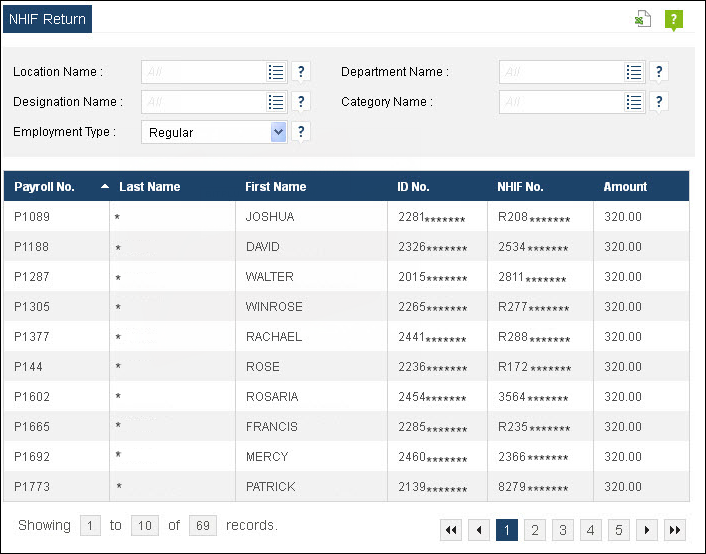
NSSF Return
Social security is important for the well being of employees, their families and the entire community. The National Social Security Fund (NSSF) is a government agency responsible for the collection, safekeeping, responsible investment and distribution of retirement funds of employees in the both the formal and informal sectors of the Kenyan Economy. Participation for both employers and employees is compulsory. NSSF is both a Pension fund and Provident fund.
It is a means of creating social cohesion, thereby helping to ensure social peace and social inclusion. It is an indispensable part of the government social policy and important tool to alleviate poverty. It can through national solidarity and fair burden sharing, contribute to human dignity, equity and social justice.
The NSSF Returns view shows the list of employees with National Id No, NSSF No, NSSF Standard & Voluntary deduction amount of selected payroll period. It is also provide data in excel file through export functionality.
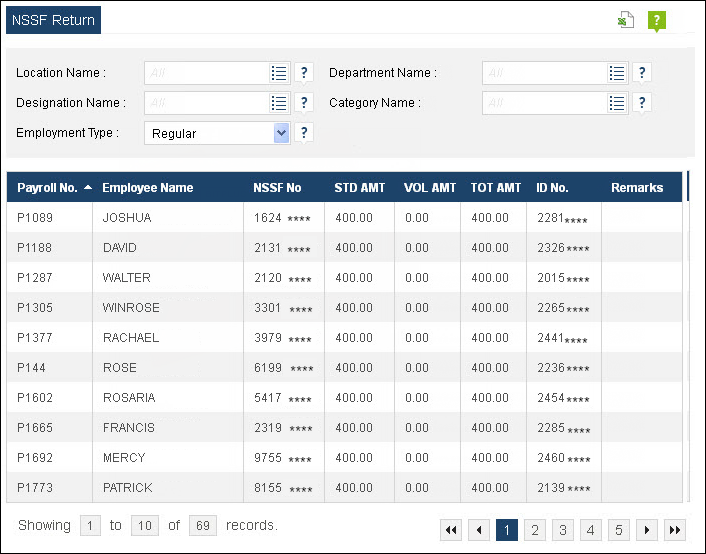
P10 Return (iTax)
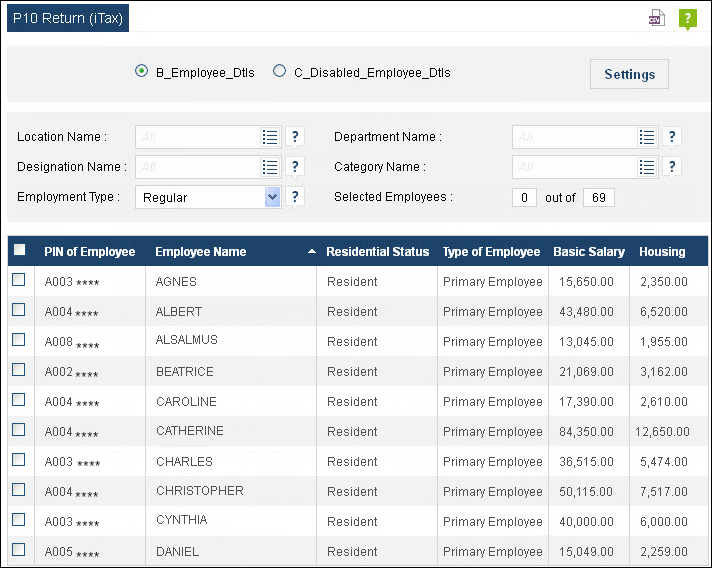
Monthly P9A
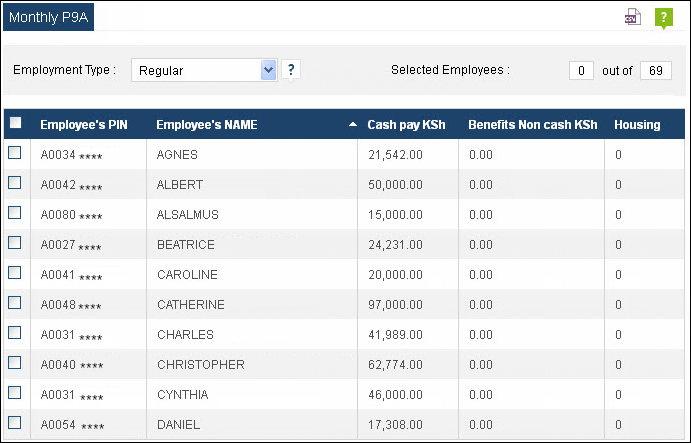
P9A
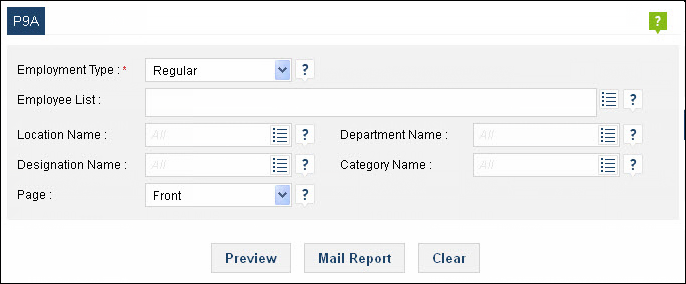
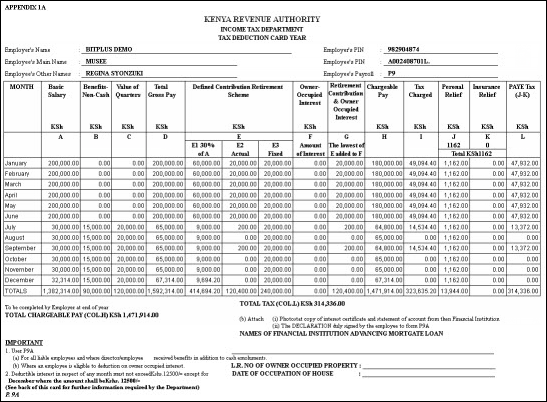
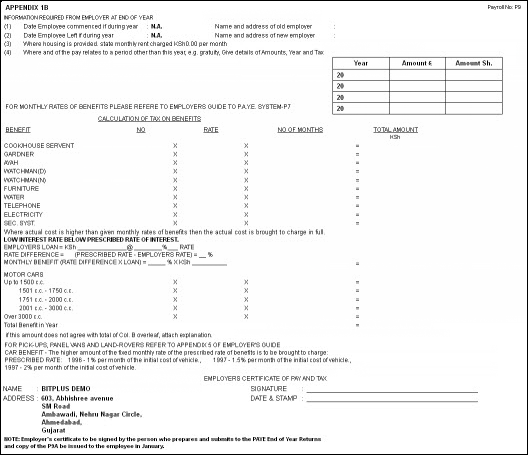
To print the P9A Report:
- Select P9A report from the Statutory Reports menu lays at Payroll Reports --> Statutory Reports menu from the Report menu bar.
- Select the Employment Type option to run a report that only includes regular employees or casual employees.
- Filter the report data with the Location, Department, Designation, Category, Sub Department, Organization Unit and Class Filter.
- Select the Group by option to group by the report information. The following options are available
- Select the Page option from the drop down to print the only Front,Back or Front & Back pages of report.
- When all the criteria for the report have been defined select Preview to preview the information.
- The Print preview window appears, Export the the report in PDF, Word or Excel format from export drop down menu.
- Open the report in the appropriate application.
- Setup the print page and Print the report.
P9A (HOSP)
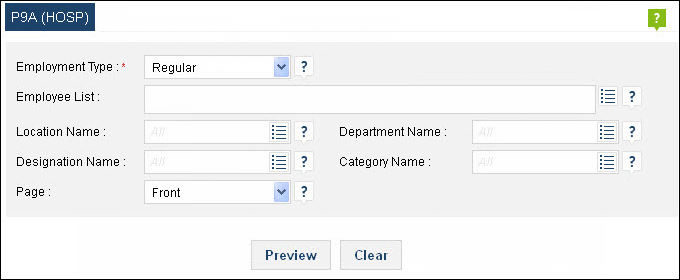
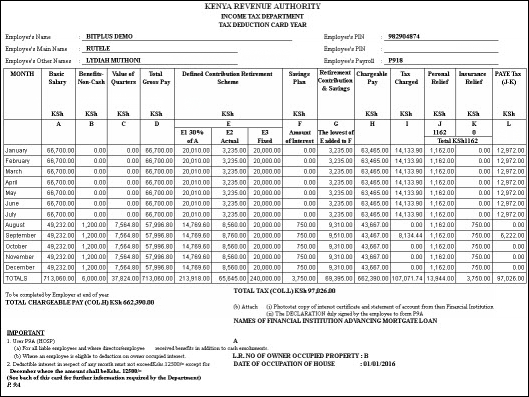
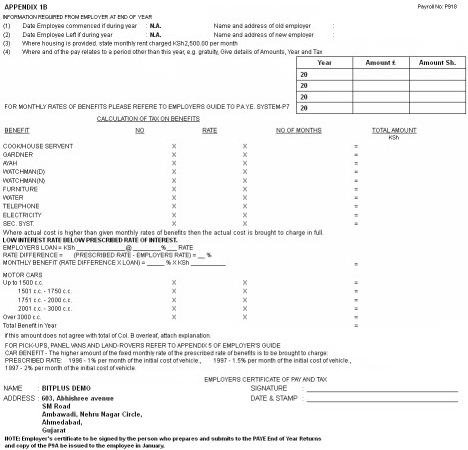
To print the P9A (HOSP) Report:
- Select P9A (HOSP) reportfrom the Statutory Reports menu lays at Payroll Reports --> Statutory Reports menu from the Report menu bar.
- Select the Employment Type option to run a report that only includes regular employees or casual employees.
- Filter the report data with the Location, Department, Designation, Category, Sub Department, Organization Unit and Class Filter.
- Select the Group by option to group by the report information. The following options are available
- Select the Page option from the drop down to print the only Front,Back or Front & Back pages of report.
- When all the criteria for the report have been defined select Preview to preview the information.
- The Print preview window appears, Export the the report in PDF, Word or Excel format from export drop down menu.
- Open the report in the appropriate application.
- Setup the print page and Print the report.
P10
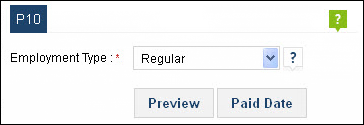
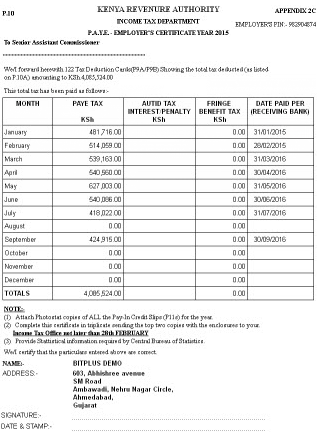
To print the P10 Report:
- Select P10 reportfrom the Statutory Reports menu lays at Payroll Reports --> Statutory Reports menu from the Report menu bar.
- Select the Employment Type option to run a report that only includes regular employees or casual employees.
- When all the criteria for the report have been defined select Preview to preview the information.
- The Print preview window appears, Export the the report in PDF, Word or Excel format from export drop down menu.
- Open the report in the appropriate application.
- Setup the print page and Print the report.
P10A
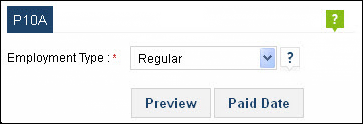
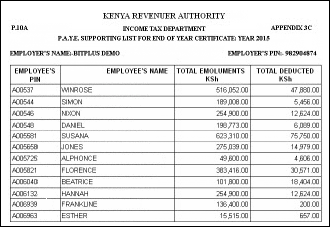
To print the P10A Report:
- Select P10A reportfrom the Statutory Reports menu lays at Payroll Reports --> Statutory Reports menu from the Report menu bar.
- Select the Employment Type option to run a report that only includes regular employees or casual employees.
- When all the criteria for the report have been defined select Preview to preview the information.
- The Print preview window appears, Export the the report in PDF, Word or Excel format from export drop down menu.
- Open the report in the appropriate application.
- Setup the print page and Print the report.
P10D
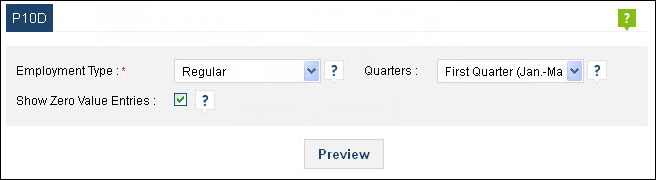
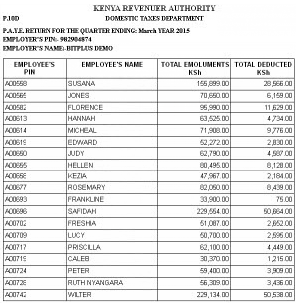
To print the P10D Report:
- Select P10D reportfrom the Statutory Reports menu lays at Payroll Reports --> Statutory Reports menu from the Report menu bar.
- Select the Employment Type option to run a report that only includes regular employees or casual employees.
- Select the Quarters option to include the data of selected quarters into the report.
- Select the Show Zero Value Entries Filter check box to include or exclude the zero value entries into or from report.
- When all the criteria for the report have been defined select Preview to preview the information.
- The Print preview window appears, Export the the report in PDF, Word or Excel format from export drop down menu.
- Open the report in the appropriate application.
- Setup the print page and Print the report.
